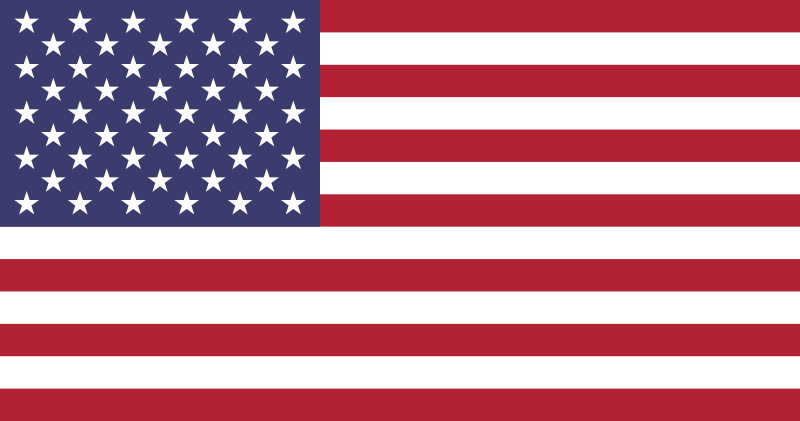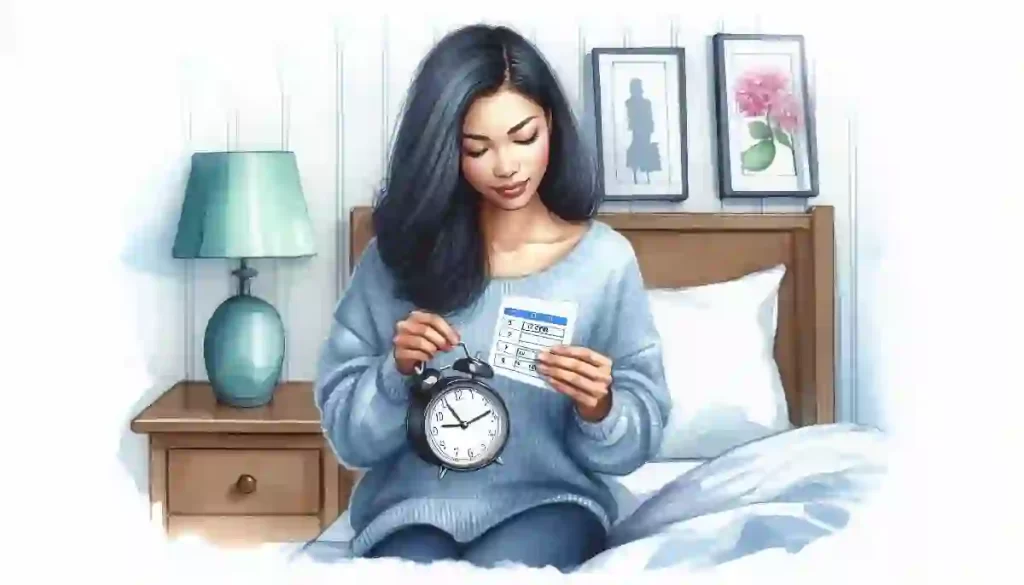Alarm Clocks
How to Set an Alarm Clock and Manage It Effectively: Practical Guide
Table of Contents
Practical Guide Introduction
In today’s fast-paced world, getting up on time is non-negotiable, whether it’s for work, school, or an early appointment. Knowing how to set an alarm clock correctly can make the difference between a calm, organized morning and a rushed, stressful start to the day. From classic analog designs to advanced digital models and smartphone apps, alarm clocks come in many forms, each with its own setup process.
This practical guide will walk you through how to use an alarm clock step-by-step, share practical tips for customizing alarm settings, explain how to troubleshoot common issues, and highlight the best ways to make your wake-up routine more effective. By the end, you’ll have a clear, reliable method for setting and managing alarms on any device.
Step-by-Step Guide for Setting an Alarm
While it might seem simple, how to set an alarm clock can vary depending on the type of device you use. This alarm clock setup guide covers the main types, analog, digital, and smartphone alarms, so you can get it right the first time.
1. Analog Alarm Clocks
Classic and straightforward, analog clocks are easy to use but require accuracy when setting.
- Set the Time: Turn the main dial to position the hour and minute hands to the current time.
- Locate the Alarm Hand: This smaller hand, usually near the centre, is dedicated to the alarm setting.
- Set the Alarm Time: Rotate the alarm hand to match your desired wake-up time exactly.
- Activate the Alarm: Flip the switch or press the button, often found on the side or back, to enable the alarm.
- Test the Alarm: Do a quick check to confirm it rings at the correct time.
2. Digital Alarm Clocks
Digital clocks often offer more features and precision.
- Power the Clock: Ensure it’s plugged in or has fresh batteries.
- Set the Current Time: Use the “Hour” and “Minute” buttons to adjust.
- Enter Alarm Mode: Press the “Alarm” or “Set Alarm” button.
- Set the Alarm Time: Adjust using the same buttons.
- Select Alarm Sound: Choose from built-in tones, radio, or custom options if available.
- Save and Activate: Confirm settings with the “Set” or “Enter” button and check the alarm icon.
3. Smartphone Alarms
For many people, this is the most common alarm clock setup guide section they’ll use daily.
- Open the Clock App: Most phones have a built-in clock app.
- Add a New Alarm: Tap the “+” icon.
- Set the Time: Scroll to your desired wake-up time.
- Customize: Choose repeat days, alarm tone, and volume, these are some of the best alarm clock settings to personalize.
- Label the Alarm: Add a name like “Work” or “Morning Run” for clarity.
- Save and Activate: Switch the alarm toggle on.
Beginner’s Tip: When learning how to use an alarm clock, always double-check AM/PM settings, one of the most common causes of missed alarms.
Troubleshooting Common Alarm Clock Issues
Even if you know how to set an alarm clock perfectly, things can still go wrong. From alarms that don’t sound to snooze buttons that fail, these alarm clock troubleshooting tips will help you fix common problems quickly.
1. Alarm Doesn’t Sound
- Check the Settings: Ensure the alarm is activated and the correct time is set.
- Adjust the Volume: Many digital models have separate volume controls for alarms and general sounds, keep the alarm volume high enough to wake you.
- Replace Batteries or Restore Power: For battery-powered models, weak batteries can cause failures. For electric models, a power outage may require resetting the clock.
- Use a Backup Alarm: Having a secondary device, like a smartphone, ensures you wake up on time.
2. Alarm Sounds Too Quiet or Too Loud
- Adjust the Volume: In your best alarm clock settings, set a level that wakes you without startling you.
- Test Different Sounds: Some tones carry better than others. Higher-pitched or progressive alarms are often more effective.
- Reposition the Clock: If it’s too far away, you might not hear it. If it’s too close, it can feel jarring.
3. Snooze Function Doesn’t Work
- Check Snooze Settings: Some clocks allow custom snooze intervals, while others can disable snooze entirely.
- Inspect the Button: If the snooze button is unresponsive, dust or wear may be affecting its function.
- Alternative Method: Use multiple alarms set a few minutes apart instead of relying solely on snooze.
Quick Fix Tip: Learning how to use an alarm clock effectively often means experimenting with both placement and tone until you find the perfect balance.
Customizing Alarm Sounds and Volume
One of the advantages of modern clocks and smartphones is the ability to tailor your wake-up experience. Adjusting the sound and volume is part of the best alarm clock settings for ensuring you wake up refreshed, not startled.
Choosing the Right Alarm Sound
The tone you wake up to can influence your mood and alertness. When going through your alarm clock setup guide, consider these options:
- Natural Sounds: Birdsong, ocean waves, or rainfall can provide a gentle start to the day.
- Favourite Music: Wake up to a song that motivates you. Many digital and smartphone alarms let you choose from playlists.
- Progressive Alarms: These start quietly and gradually increase in volume to avoid the shock of a sudden loud tone.
- Custom Ringtones: On smartphones, you can upload unique tones or clips that work best for you.
Adjusting Alarm Volume
- Test Different Levels: Find the balance between loud enough to wake you and comfortable enough to avoid a jolt.
- Consider Ambient Noise: In noisy environments, you may need a higher volume. In quiet settings, a softer alarm works fine.
- Multiple Alarms: Use a combination of sounds and volumes, for example, a gentle tone first, followed by a louder one if you don’t wake up.
Beginner’s Tip: Part of mastering how to use an alarm clock is experimenting with different tones and volumes until you find the combination that gets you up without ruining your mood.
Tips for Waking Up to an Alarm
Knowing how to set an alarm clock is only part of the equation, the other part is making sure you actually wake up when it goes off. These practical tips combine lifestyle habits with the best alarm clock settings to make mornings easier.
1. Keep a Consistent Sleep Schedule
Going to bed and waking up at the same time each day trains your body’s internal clock. When your sleep pattern is regular, your alarm becomes a gentle reminder rather than a shock.
2. Place the Alarm Across the Room
If you struggle to wake up, position your clock or phone far enough away that you have to get out of bed to turn it off. This physical movement helps signal your body that it’s time to be awake.
3. Use Sunrise Simulation
Some clocks feature gradual light increases that mimic the sunrise. This can make waking up feel more natural and less jarring than sound alone.
4. Avoid Stimulants Before Bed
Caffeine, alcohol, and heavy meals close to bedtime can interfere with quality sleep. Poor sleep makes it harder to wake up, even with the best alarm clock settings.
5. Have a Morning Routine
Give yourself something to look forward to, whether it’s a hot shower, stretching, or a favorite breakfast. Pairing your alarm with a pleasant routine makes it easier to get out of bed.
Troubleshooting Tip: If you consistently sleep through your alarm, revisit your alarm clock troubleshooting tips, you may need to change the tone, volume, or placement.
Conclusion
Mastering how to set an alarm clock is a small but powerful skill that can transform your mornings. Whether you’re working with a traditional analog model, a modern digital clock, or a smartphone app, the principles remain the same: follow a clear alarm clock setup guide, fine-tune the best alarm clock settings for your lifestyle, and keep a few alarm clock troubleshooting tips in mind for when things don’t go as planned.
When you also understand how to use an alarm clock in a way that supports your sleep schedule and personal habits, it becomes more than just a wake-up tool, it becomes part of a smoother, more energized start to your day. By combining correct setup, personalized settings, and healthy routines, you’ll ensure your alarm works for you, not against you.
FAQ’s – Setting and Managing Alarm Clocks: A Comprehensive Guide
My alarm clock’s snooze function isn’t working. What should I do?
If the snooze function on your alarm clock isn’t working, first check if it’s properly enabled. For digital clocks, access the alarm settings to ensure the snooze feature is activated and set to your preferred interval. If the button is unresponsive, there may be a mechanical issue with the clock. Try pressing the button gently or consult the user manual for troubleshooting tips. If the problem persists, consider contacting customer support or replacing the clock if it’s defective.
How can I customize my alarm sound on a digital clock?
Customizing your alarm sound on a digital clock depends on the model. For many digital clocks, you can select from a range of built-in tones or melodies through the settings menu. Some models allow you to connect an external device or choose a specific radio station as your alarm sound. Access the alarm settings, select the “Sound” or “Tone” option, and choose your preferred sound. If your clock supports it, you can also upload custom sounds or music files.
What should I do if my alarm clock isn’t ringing?
If your alarm clock isn’t ringing, start by checking if the alarm is set correctly and activated. Ensure that the volume is turned up and the power source is functioning properly, whether it’s plugged in or has fresh batteries. If the issue persists, inspect the clock for any mechanical or electronic faults. For digital clocks, ensure that the time and alarm settings are accurate. If all else fails, consider replacing the clock or using a backup alarm system.
How can I improve my chances of waking up to an alarm?
To improve your chances of waking up to an alarm, establish a consistent sleep schedule to regulate your body’s internal clock. Place the alarm clock across the room to encourage you to physically get out of bed. Consider using a sunrise simulation alarm or an alarm with a gradual increase in volume to wake up more naturally. Additionally, avoid caffeine and heavy meals before bed, and create a motivating morning routine to make waking up more pleasant.
References
National Sleep Foundation. (n.d.). Healthy sleep tips. Sleep Foundation. Retrieved February 21, 2025, from https://www.sleepfoundation.org/sleep-hygiene/healthy-sleep-tips