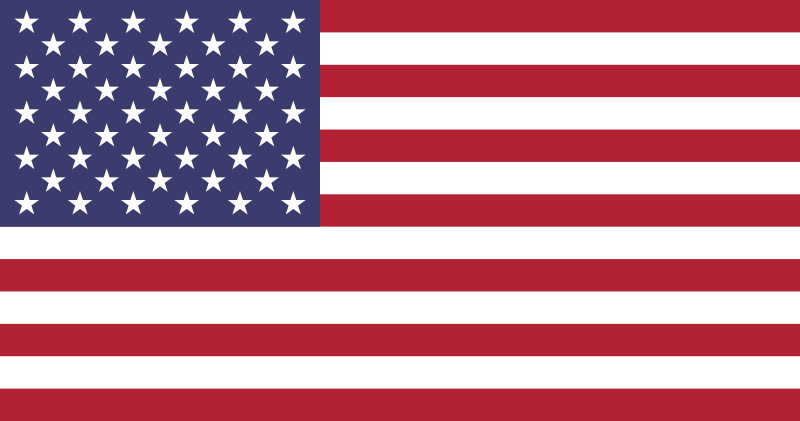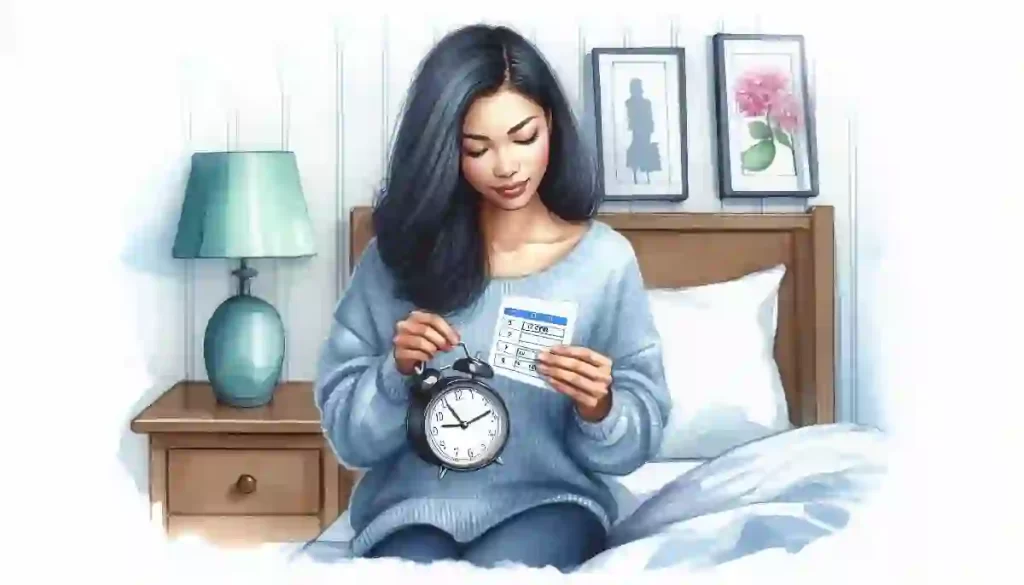Alarm Clocks
Setting and Managing Alarm Clocks: A Comprehensive Guide
Table of Contents
In today’s fast-paced world, alarm clocks play an essential role in helping us start our day on time. Whether you use a traditional alarm clock or a modern digital device, knowing how to set and manage your alarm is crucial to ensure that you wake up when you need to. This article will provide a step-by-step guide for setting an alarm, address common troubleshooting issues, discuss how to customize alarm sounds and volume, and offer practical tips for waking up to an alarm.
Step by Step Guide for Setting an Alarm
Setting an alarm may seem like a simple task, but the process can vary depending on the type of alarm clock you use. Below are step-by-step instructions for setting alarms on different types of devices:
Analog Alarm Clocks
Analog alarm clocks are the most straightforward when it comes to setting an alarm. Here’s how to do it:
- Set the Time: Start by turning the main dial on the clock to set the current time. Ensure that the hour and minute hands are correctly positioned.
- Locate the Alarm Hand: Analog alarm clocks typically have a smaller hand used specifically for setting the alarm time. This hand is usually labeled and can be found near the center of the clock face.
- Set the Alarm Time: Turn the smaller alarm hand to the desired wake-up time. Ensure that it aligns precisely with the corresponding hour and minute markers on the clock face.
- Activate the Alarm: Most analog clocks have a switch or button that you need to engage to activate the alarm. This switch is often located on the back or side of the clock.
- Test the Alarm: If possible, test the alarm to ensure that it’s working correctly and set for the correct time.
Digital Alarm Clocks
Digital alarm clocks are more common today and often come with additional features. Here’s how to set an alarm on a typical digital clock:
- Power the Clock: Ensure that the clock is plugged in or has fresh batteries.
- Set the Time: Use the time-setting buttons, often labeled as “Hour” and “Minute,” to set the current time.
- Access Alarm Settings: Press the “Alarm” or “Set Alarm” button to enter the alarm setting mode.
- Set the Alarm Time: Use the same “Hour” and “Minute” buttons to set your desired wake-up time. Some clocks allow you to set multiple alarms, so be sure to choose the correct alarm slot if applicable.
- Choose Alarm Sound: If your digital clock allows customization, select the desired alarm sound. Options may include different tones, radio stations, or even music from a connected device.
- Activate the Alarm: Confirm your settings by pressing the “Set” or “Enter” button. Make sure the alarm icon appears on the display, indicating that the alarm is activated.
Smartphone Alarms
Smartphones have become one of the most common devices for setting alarms. Here’s a general guide for both iPhone and Android devices:
- Open the Clock App: Most smartphones come with a built-in clock app. Open the app to access the alarm settings.
- Create a New Alarm: Tap the “+” icon or “Add Alarm” button to create a new alarm.
- Set the Time: Scroll through the hour and minute options to set your desired wake-up time.
- Customize Alarm Settings: Choose the days of the week you want the alarm to repeat, select the alarm sound, and adjust the volume if needed.
- Label the Alarm: If you wish, you can label the alarm (e.g., “Work” or “Gym”) to make it easier to identify.
- Save and Activate: Save your alarm by tapping “Save” or “Done.” Ensure that the alarm switch is turned on.
Troubleshooting Common Alarm Clock Issues
Even with careful setup, alarm clocks can sometimes malfunction or fail to wake you up. Here are some common issues and how to troubleshoot them:
Alarm Doesn’t Sound
If your alarm doesn’t go off, the first thing to check is whether the alarm is properly set and activated. Ensure that the alarm icon is displayed on the screen (for digital clocks) or that the alarm switch is engaged (for analog clocks).
- Check the Volume: Ensure that the alarm volume is turned up high enough to wake you. For digital clocks, access the settings menu to adjust the volume.
- Battery Issues: If your clock is battery-powered, check to make sure the batteries aren’t dead or low on charge. Replace them if necessary.
- Power Outages: If you experienced a power outage during the night, your digital alarm clock might have reset. Consider using a battery backup or a smartphone as a secondary alarm.
Alarm Sounds Too Quiet or Too Loud
If your alarm is too quiet or too loud, you may need to adjust the volume settings.
- Adjust Volume: On digital clocks and smartphones, access the settings menu to adjust the alarm volume to your desired level.
- Test Different Sounds: Some alarm sounds may be inherently quieter or louder than others. Experiment with different tones or sounds to find one that suits your preference.
- Placement: Consider the placement of your alarm clock. If it’s too far away or obstructed by objects, it may be difficult to hear. Conversely, if it’s too close, it may be too loud.
Snooze Function Doesn’t Work
If your snooze function isn’t working properly, it can disrupt your morning routine.
- Check Snooze Settings: Some clocks allow you to customize the snooze interval or disable the snooze function altogether. Access the settings menu to ensure that snooze is enabled and set to your preferred interval.
- Button Issues: If the snooze button is unresponsive, there may be a mechanical issue with the clock. Try cleaning the button or gently pressing it multiple times to see if it improves responsiveness.
Customizing Alarm Sounds and Volume
Customizing your alarm sound and volume can make waking up a more pleasant experience. Here’s how you can tailor these settings to your liking:
Choosing the Right Alarm Sound
The sound you wake up to can significantly impact your mood and energy levels. Here are some tips for selecting the right alarm sound:
- Natural Sounds: Consider using sounds of nature, such as birds chirping, waves crashing, or gentle rain. These sounds can provide a soothing wake-up experience.
- Favorite Music: Many digital clocks and smartphones allow you to wake up to your favorite music. Choose a song that’s uplifting and energizing to start your day on a positive note.
- Progressive Alarms: Some clocks offer progressive alarms that gradually increase in volume, helping you wake up gently without a sudden jolt.
- Custom Ringtones: On smartphones, you can often set a custom ringtone or sound as your alarm. This allows you to choose something unique that resonates with you.
Adjusting Alarm Volume
The volume of your alarm should be loud enough to wake you, but not so loud that it startles you awake. Here’s how to adjust the volume:
- Test Different Levels: Experiment with different volume levels to find one that’s just right for you. Remember that your environment (e.g., background noise) may affect how loud the alarm needs to be.
- Consider Ambient Noise: If you live in a noisy area, you may need to set your alarm louder to ensure it wakes you up. Conversely, in a quiet environment, a lower volume may be sufficient.
- Use Multiple Alarms: If you’re worried about not hearing your alarm, consider setting multiple alarms with different sounds and volumes. This can provide an extra layer of security.
Tips for Waking Up to an Alarm
Waking up to an alarm can be challenging, especially if you’re not a morning person. Here are some practical tips to help you wake up more easily:
Establish a Consistent Sleep Schedule
One of the best ways to make waking up easier is to establish a consistent sleep schedule. Going to bed and waking up at the same time every day helps regulate your body’s internal clock, making it easier to wake up naturally.
Place the Alarm Clock Across the Room
Placing your alarm clock across the room forces you to physically get out of bed to turn it off. This movement can help you wake up more fully and reduce the temptation to hit the snooze button.
Use a Sunrise Simulation Alarm
As mentioned earlier, sunrise simulation alarms gradually increase in brightness, mimicking the natural light of a sunrise. This can help regulate your circadian rhythm and make waking up feel more natural and less abrupt.
Avoid Caffeine and Heavy Meals Before Bed
What you consume before bed can affect your sleep quality and how easily you wake up. Avoid caffeine, alcohol, and heavy meals in the hours leading up to bedtime to ensure a restful night’s sleep.
Create a Morning Routine
Having a consistent morning routine can make waking up more enjoyable. Whether it’s a few minutes of stretching, a warm shower, or a cup of coffee, having something to look forward to can motivate you to get out of bed.
Conclusion
In conclusion, mastering the art of setting and managing alarm clocks is essential for navigating today’s busy lifestyle efficiently. Whether you rely on a traditional analog clock, a sophisticated digital device, or the alarm feature on your smartphone, understanding the nuances of each type ensures that you wake up on time and start your day smoothly. By following the step-by-step instructions for each device, addressing common troubleshooting issues, and personalizing alarm sounds and volumes, you can enhance the effectiveness of your wake-up routine. Furthermore, integrating practical tips such as establishing a consistent sleep schedule, strategically placing your alarm, and creating a pleasant morning routine can make waking up less of a challenge and more of a positive start to your day. With these strategies in hand, you’re well-equipped to manage your alarm clock effectively and enjoy a more organized and energized morning.
FAQ’s – Setting and Managing Alarm Clocks: A Comprehensive Guide
My alarm clock’s snooze function isn’t working. What should I do?
If the snooze function on your alarm clock isn’t working, first check if it’s properly enabled. For digital clocks, access the alarm settings to ensure the snooze feature is activated and set to your preferred interval. If the button is unresponsive, there may be a mechanical issue with the clock. Try pressing the button gently or consult the user manual for troubleshooting tips. If the problem persists, consider contacting customer support or replacing the clock if it’s defective.
How can I customize my alarm sound on a digital clock?
Customizing your alarm sound on a digital clock depends on the model. For many digital clocks, you can select from a range of built-in tones or melodies through the settings menu. Some models allow you to connect an external device or choose a specific radio station as your alarm sound. Access the alarm settings, select the “Sound” or “Tone” option, and choose your preferred sound. If your clock supports it, you can also upload custom sounds or music files.
What should I do if my alarm clock isn’t ringing?
If your alarm clock isn’t ringing, start by checking if the alarm is set correctly and activated. Ensure that the volume is turned up and the power source is functioning properly, whether it’s plugged in or has fresh batteries. If the issue persists, inspect the clock for any mechanical or electronic faults. For digital clocks, ensure that the time and alarm settings are accurate. If all else fails, consider replacing the clock or using a backup alarm system.
How can I improve my chances of waking up to an alarm?
To improve your chances of waking up to an alarm, establish a consistent sleep schedule to regulate your body’s internal clock. Place the alarm clock across the room to encourage you to physically get out of bed. Consider using a sunrise simulation alarm or an alarm with a gradual increase in volume to wake up more naturally. Additionally, avoid caffeine and heavy meals before bed, and create a motivating morning routine to make waking up more pleasant.